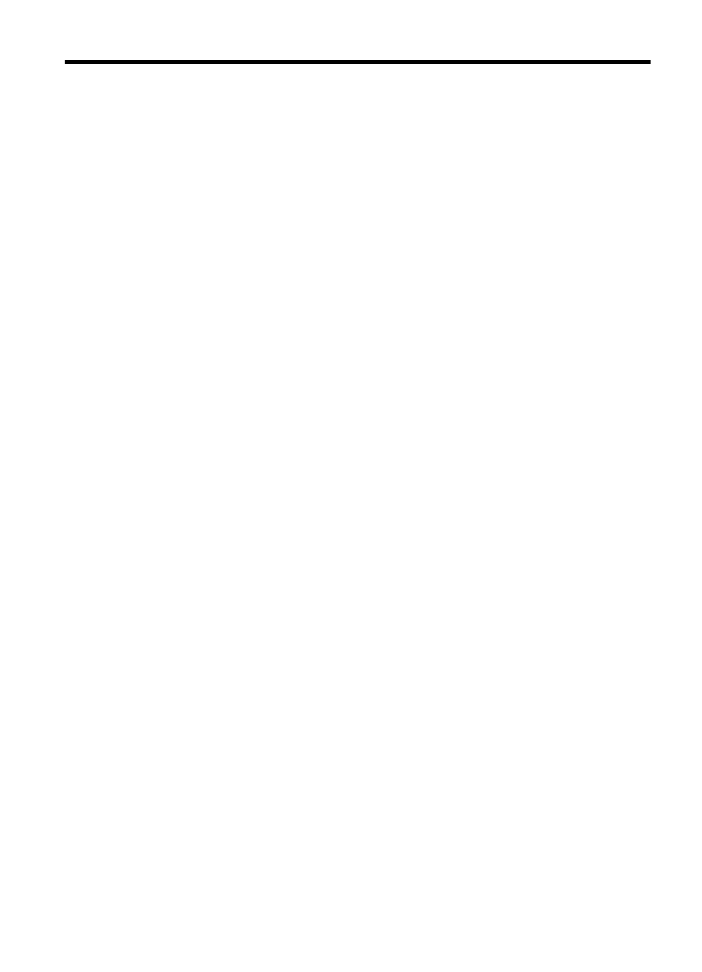
Contents
1
Get started
Accessibility................................................................................................................................6
Eco..............................................................................................................................................7
Manage power......................................................................................................................7
Conserve printing supplies...................................................................................................8
Understand the printer parts.......................................................................................................8
Front view.............................................................................................................................8
Printing supplies area...........................................................................................................9
Back view..............................................................................................................................9
Use the printer control panel....................................................................................................10
Overview of buttons and lights...........................................................................................10
Change printer settings......................................................................................................11
Print reports........................................................................................................................11
Finding the printer model number.............................................................................................11
Select print media.....................................................................................................................11
Recommended papers for printing ....................................................................................12
Recommended papers for photo printing...........................................................................13
Tips for selecting and using media.....................................................................................14
Load media...............................................................................................................................14
Load standard-size media..................................................................................................15
Load envelopes..................................................................................................................16
Load cards and photo paper...............................................................................................17
Load custom-size media.....................................................................................................18
Install the accessories..............................................................................................................19
Install the automatic two-sided printing accessory (duplexer) ...........................................19
Install Tray 2.......................................................................................................................19
Configure trays...................................................................................................................21
Turn on accessories in the printer driver............................................................................22
To turn on accessories (Windows)...............................................................................22
To turn on accessories (Mac OS X)..............................................................................23
Maintain the printer...................................................................................................................23
Clean the exterior ..............................................................................................................23
Update the printer.....................................................................................................................23
Turn the printer off....................................................................................................................24
2
Print documents........................................................................................................................25
Print documents (Windows)................................................................................................26
Print documents (Mac OS X)..............................................................................................26
Print brochures.........................................................................................................................26
Print brochures (Windows).................................................................................................27
Print brochures (Mac OS X)................................................................................................27
1
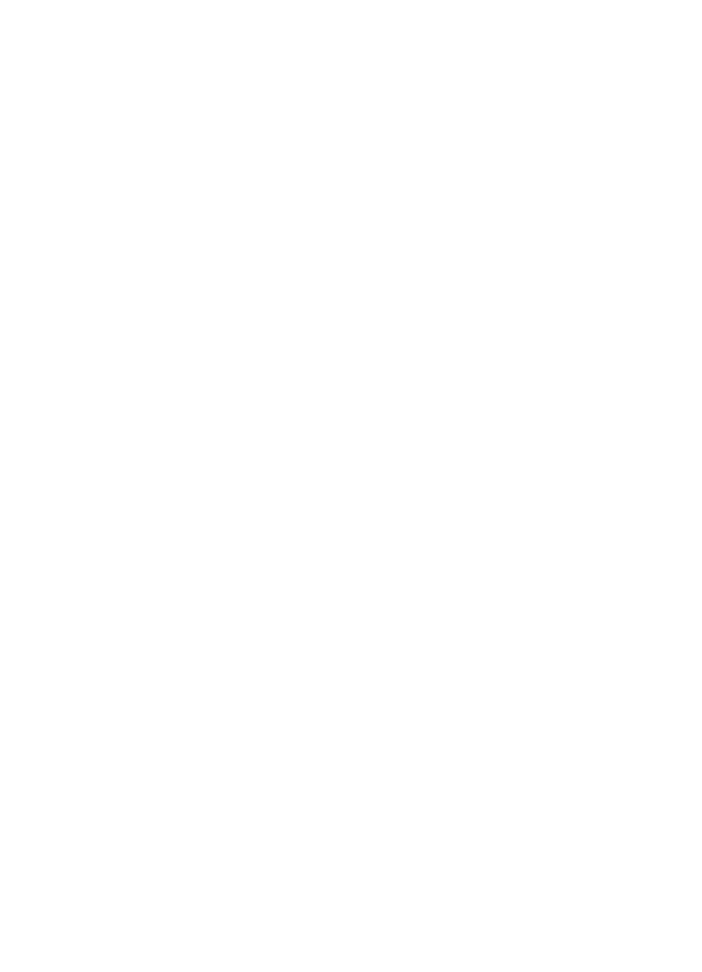
Print on envelopes....................................................................................................................28
Print on envelopes (Windows)............................................................................................28
Print on envelopes (Mac OS X)..........................................................................................28
Print photos..............................................................................................................................29
Print photos on photo paper (Windows).............................................................................29
Print photos on photo paper (Mac OS X)...........................................................................30
Print on special and custom-size paper....................................................................................30
Print on special or custom-size paper (Mac OS X).............................................................31
Print borderless documents or photos......................................................................................31
Print borderless documents or photos (Windows)..............................................................32
Print borderless documents or photos (Mac OS X)............................................................32
Print on both sides (duplexing).................................................................................................33
View print resolutions...............................................................................................................34
3
HP ePrint
Set up HP ePrint.......................................................................................................................35
Set up HP ePrint using the HP printer software ................................................................35
Set up HP ePrint using the printer’s control panel..............................................................36
Set up HP ePrint using the embedded web server.............................................................36
Use HP ePrint...........................................................................................................................37
Print using HP ePrint..........................................................................................................37
Find the printer’s email address.........................................................................................37
Turn off HP ePrint...............................................................................................................37
Remove Web Services.............................................................................................................38
4
Work with ink cartridges
Information on ink cartridges and the printhead.......................................................................39
Check the estimated ink levels.................................................................................................40
Printing with black or color ink only..........................................................................................40
Replace the ink cartridges........................................................................................................41
Store printing supplies..............................................................................................................42
Anonymous Usage Information Storage...................................................................................42
5
Solve a problem
HP support................................................................................................................................44
Obtain electronic support....................................................................................................45
HP support by phone..........................................................................................................45
Before you call..............................................................................................................46
Phone support period...................................................................................................46
Telephone support numbers.........................................................................................46
After the phone support period.....................................................................................48
General troubleshooting tips and resources.............................................................................48
Solve printer problems..............................................................................................................48
The printer shuts down unexpectedly.................................................................................49
Alignment fails....................................................................................................................49
The printer is not responding (nothing prints).....................................................................49
The printer prints slowly......................................................................................................50
The printer is making some unexpected noises.................................................................51
Blank or partial page printed...............................................................................................51
Something on the page is missing or incorrect...................................................................52
Placement of the text or graphics is wrong.........................................................................52
2
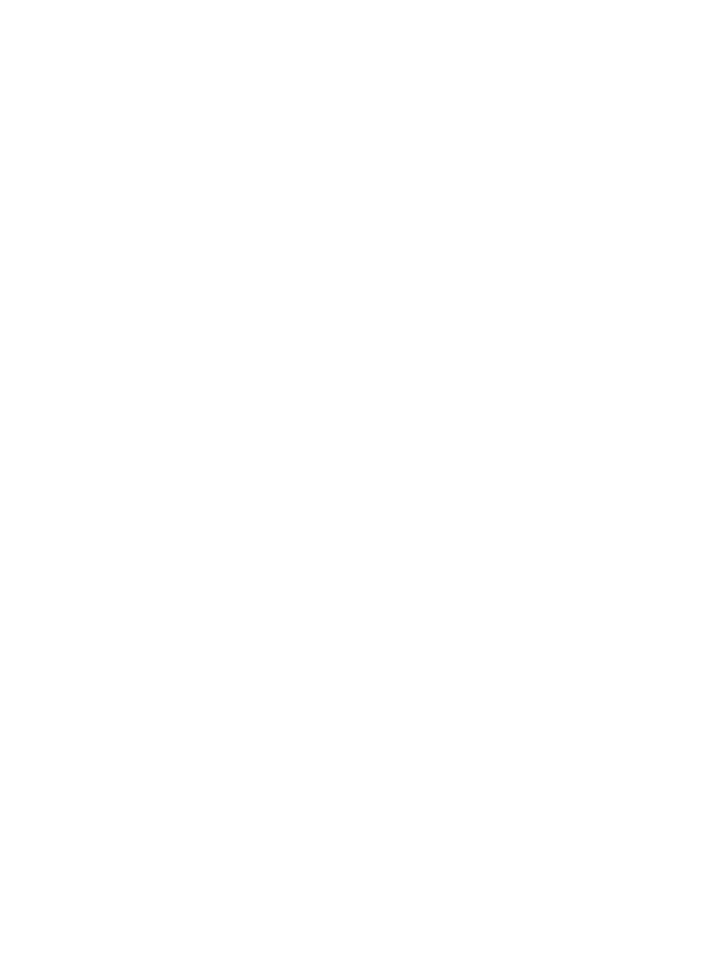
Print quality troubleshooting.....................................................................................................53
Solve paper-feed problems......................................................................................................57
Solve problems using HP ePrint and HP websites...................................................................59
Solve problems using HP ePrint.........................................................................................59
Solve problems using HP websites....................................................................................60
Solve Ethernet network problems.............................................................................................60
General network troubleshooting........................................................................................60
Solve wireless problems...........................................................................................................60
Basic wireless troubleshooting...........................................................................................61
Advanced wireless troubleshooting....................................................................................62
Step 1: Make sure your computer is connected to your network..................................62
Step 2: Make sure that the printer is connected to your network.................................63
Step 3: Check to see if the firewall software is blocking communication......................64
Step 4: Make sure the printer is online and ready........................................................65
Step 5: Make sure the wireless version of the printer is set as the default printer
driver (Windows only)...................................................................................................65
Step 6: Make sure your computer is not connected to your network over a Virtual
Private Network (VPN)..................................................................................................66
After resolving the problems ..............................................................................................66
Configure your firewall software to work with the printer..........................................................67
Solve printer management problems........................................................................................68
Embedded web server cannot be opened..........................................................................68
Troubleshoot installation issues...............................................................................................69
Hardware installation suggestions......................................................................................69
HP software installation suggestions..................................................................................70
Solve network problems.....................................................................................................70
Understand the printer status report.........................................................................................71
Understand the network configuration page.............................................................................73
Printhead maintenance.............................................................................................................75
Clean the printhead............................................................................................................75
Align the printhead..............................................................................................................76
Remove and reinstall the printhead....................................................................................76
Clear jams.................................................................................................................................78
Clear paper jams................................................................................................................78
Avoid paper jams................................................................................................................80
Control panel lights reference...................................................................................................81
A
Technical information
Warranty information................................................................................................................89
Hewlett-Packard limited warranty statement......................................................................90
Ink cartridge warranty information......................................................................................91
Contents
3
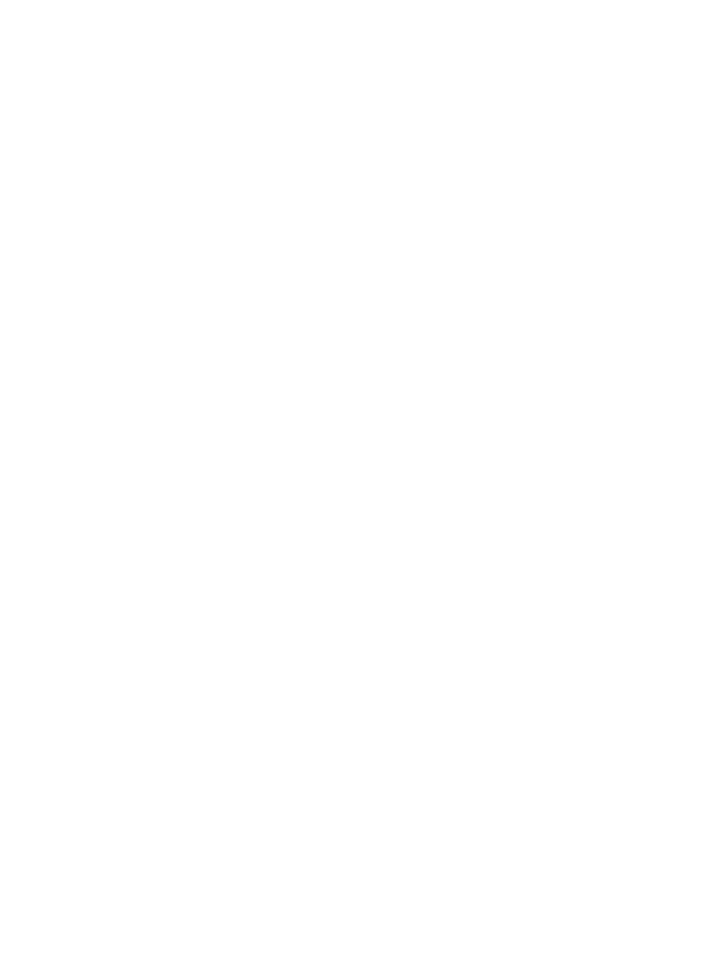
Printer specifications................................................................................................................92
Physical specifications........................................................................................................92
Product features and capacities.........................................................................................92
Processor and memory specifications................................................................................93
System requirements..........................................................................................................93
Network protocol specifications..........................................................................................93
Embedded web server specifications.................................................................................94
Media specifications...........................................................................................................94
Understand specifications for supported media...........................................................94
Set minimum margins...................................................................................................97
Guidelines for printing on both sides of a page............................................................98
Print specifications..............................................................................................................98
HP ePrint and HP website specifications...........................................................................98
HP ePrint specifications................................................................................................99
HP website specifications.............................................................................................99
Environmental specifications..............................................................................................99
Electrical specifications.......................................................................................................99
Acoustic emission specifications......................................................................................100
Regulatory information...........................................................................................................101
FCC statement..................................................................................................................101
Notice to users in Korea...................................................................................................102
VCCI (Class B) compliance statement for users in Japan................................................102
Notice to users in Japan about the power cord................................................................102
GS Declaration (Germany)...............................................................................................102
Gloss of housing of peripheral devices for Germany........................................................102
European Union Regulatory Notice..................................................................................103
Regulatory information for wireless products...................................................................104
Exposure to radio frequency radiation........................................................................104
Notice to users in Brazil..............................................................................................104
Notice to users in Canada..........................................................................................104
Notice to users in Taiwan...........................................................................................104
Regulatory model number................................................................................................105
Environmental product stewardship program.........................................................................106
Paper use.........................................................................................................................106
Plastics.............................................................................................................................106
Material safety data sheets...............................................................................................106
Recycling program............................................................................................................106
HP inkjet supplies recycling program...............................................................................106
Disposal of waste equipment by users in private households in the European Union.....107
Power consumption..........................................................................................................108
Chemical Substances.......................................................................................................108
Battery information...........................................................................................................108
Battery disposal in Taiwan..........................................................................................108
Attention California users...........................................................................................108
Battery disposal in Netherlands..................................................................................108
EU battery directive..........................................................................................................109
RoHS notices (China only)...............................................................................................110
RoHS notices (Ukraine only)............................................................................................110
Third-party licenses................................................................................................................111
4
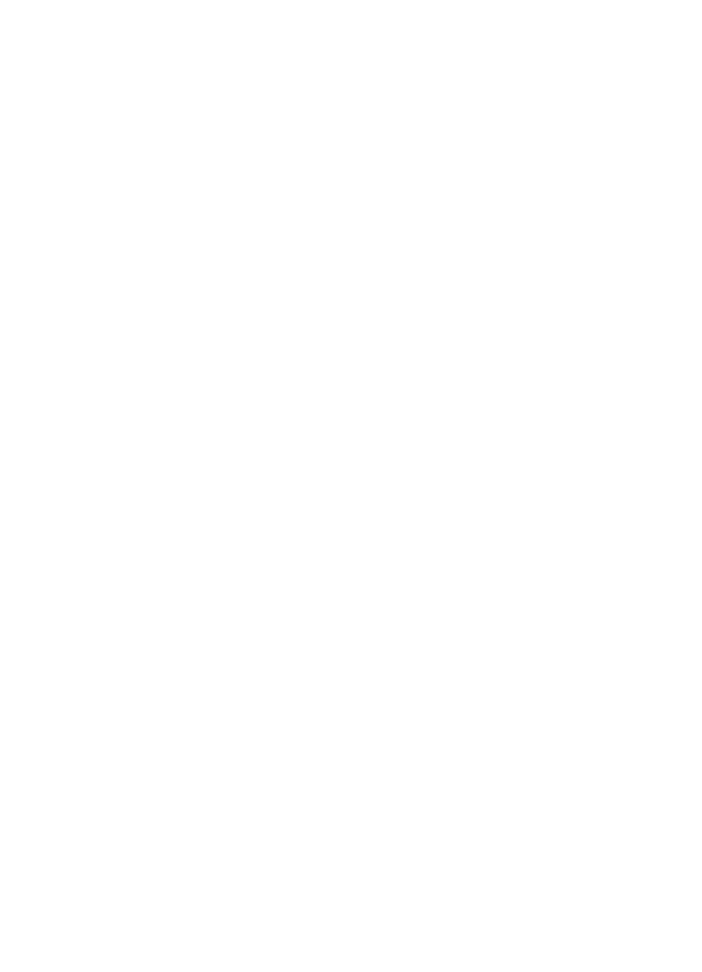
B
HP supplies and accessories
Order printing supplies online.................................................................................................119
Supplies..................................................................................................................................119
Ink cartridges and printheads...........................................................................................119
HP media..........................................................................................................................120
C
Network setup
Change basic network settings...............................................................................................121
View and print network settings........................................................................................121
Turn the wireless radio on and off....................................................................................121
Change advanced network settings.......................................................................................121
Set link speed...................................................................................................................122
View IP settings................................................................................................................122
Change IP settings...........................................................................................................122
Configure the printer’s firewall settings.............................................................................122
Creating and using firewall rules................................................................................123
Reset network settings.....................................................................................................124
Set up the printer for wireless communication........................................................................124
Before you begin..............................................................................................................125
Set up the printer on your wireless network.....................................................................125
Set up the printer using the HP printer software (Recommended)...................................125
Set up the printer using WiFi Protected Setup (WPS)......................................................125
To connect the printer using the Push Button Method...............................................126
To connect the printer using the PIN Method.............................................................126
Set up the printer using the embedded web server (EWS)..............................................126
Change the connection type.............................................................................................126
To change from an Ethernet connection to a wireless connection.............................126
To change from a USB connection to a wireless connection.....................................127
To change from a wireless connection to a USB or Ethernet connection .................127
Test the wireless connection............................................................................................127
Guidelines for ensuring wireless network security............................................................127
Overview of security settings......................................................................................128
Add hardware addresses to a wireless router (MAC filtering)....................................128
Other wireless security guidelines..............................................................................128
Guidelines for reducing interference on a wireless network.............................................129
Uninstall and reinstall the HP software...................................................................................129
Windows...........................................................................................................................129
Mac OS X.........................................................................................................................130
D
Printer management tools
Toolbox (Windows).................................................................................................................131
HP Utility (Mac OS X).............................................................................................................131
Embedded web server............................................................................................................131
About cookies...................................................................................................................132
To open the embedded web server..................................................................................132
Index............................................................................................................................................142
Contents
5
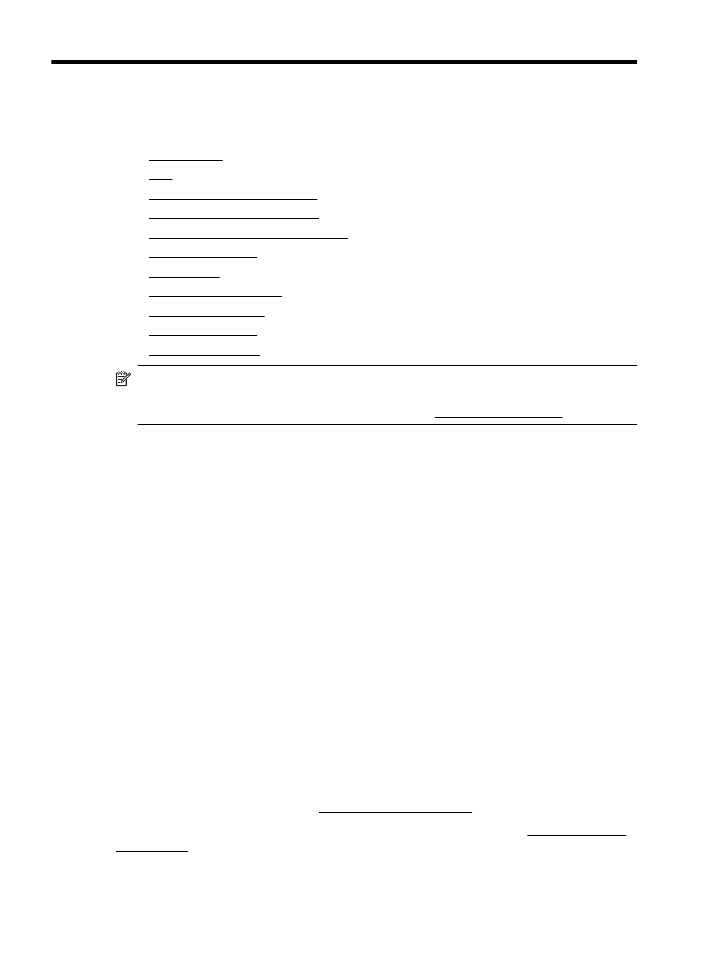
1