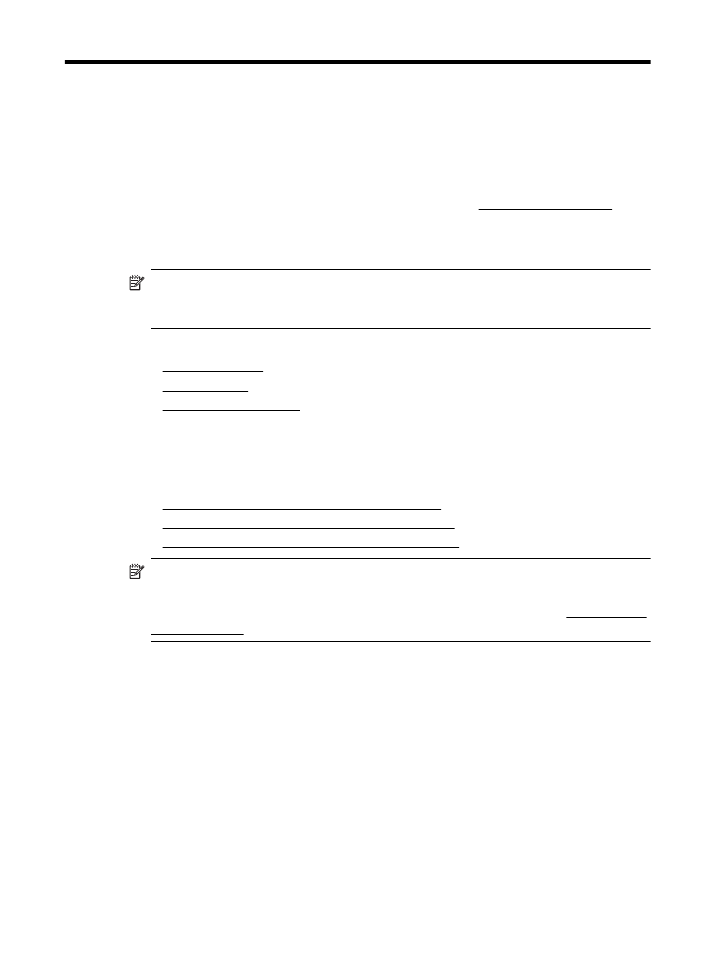
Set up HP ePrint using the HP printer software
In addition to enabling key printer features, you can use the HP printer software that
came with your printer to set up HP ePrint. If you didn’t set up HP ePrint when you
installed the HP software on your computer, you can still use the software to set up HP
ePrint.
To set up HP ePrint, complete the following steps for your operating system:
Windows
1.
From the computer desktop, click Start, select Programs or All Programs, click
HP, click the folder for your printer, and then select the icon with your printer’s
name.
2.
Double-click Web Connected Solutions, and then double-click ePrint Setup.
The printer’s embedded web server opens.
HP ePrint
35
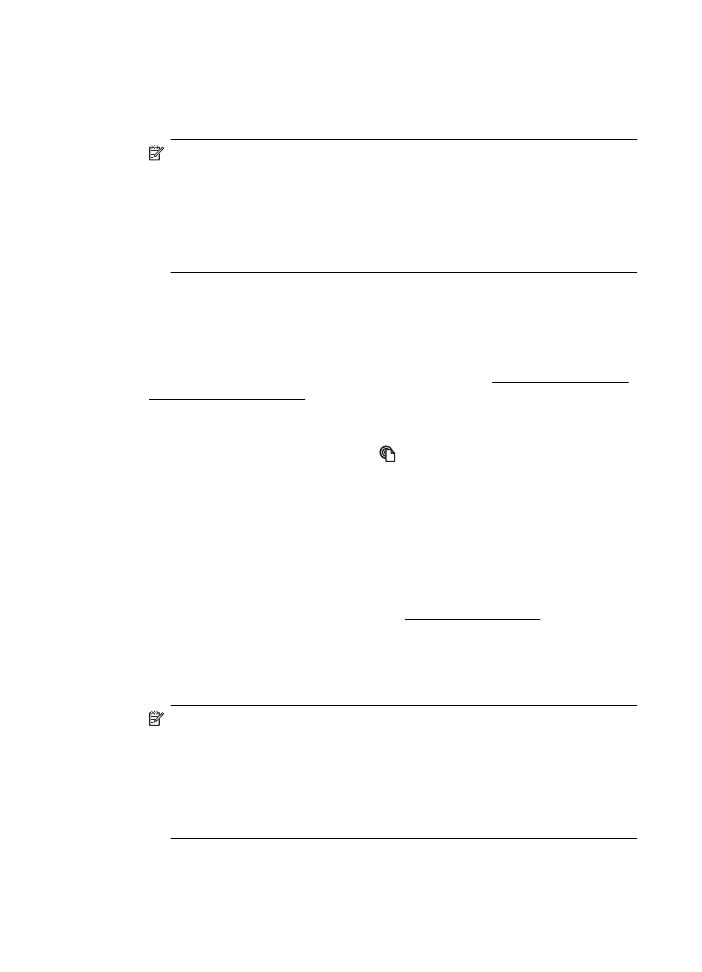
3.
Click the Web Services tab.
4.
In the Web Services Settings section, click Setup, click Continue, and follow
the onscreen instructions to accept the terms of use.
5.
If prompted, choose to allow the printer to check for and install printer updates.
NOTE: If a printer update is available, the printer will download and install
the update, and then restart. You will have to repeat the instructions from step
1 to set up HP ePrint.
NOTE: If prompted for proxy settings and if your network uses proxy
settings, follow the instructions on the screen to set up a proxy server. If you
do not have the details, contact your network administrator or the person who
set up the network.
6.
When the printer is connected to the server, the printer prints an information
page. Follow the instructions on the information page to finish the setup.
Mac OS X
▲
To set up and manage Web Services in Mac OS X, you can use the printer’s
embedded web server (EWS). For more information, see Set up HP ePrint using
the embedded web server.