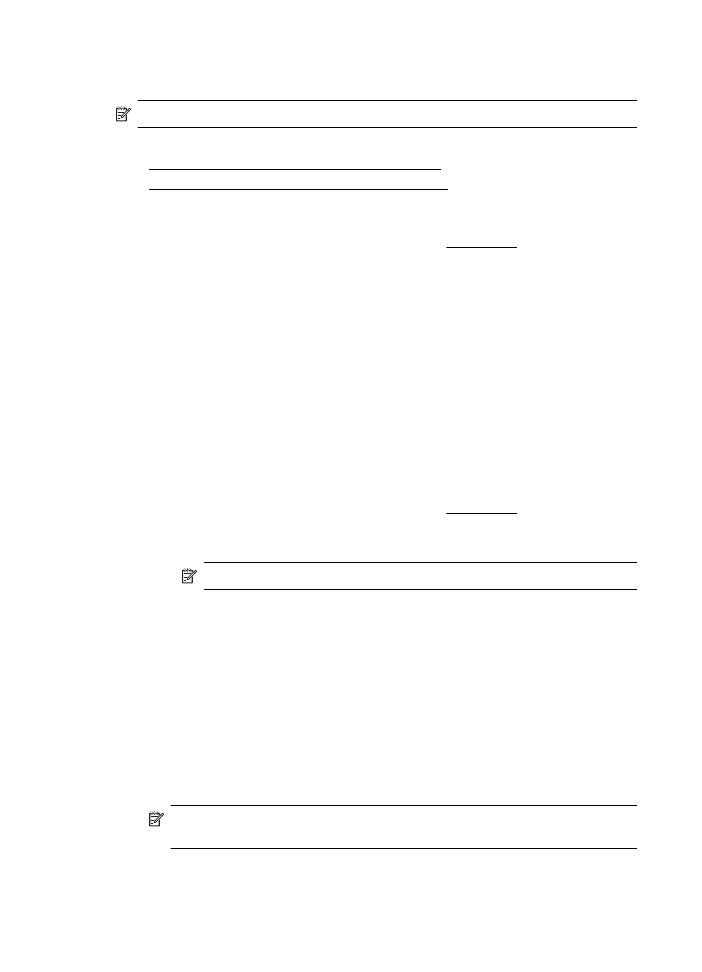
Print borderless documents or photos (Windows)
1.
Load paper in the tray. For more information, see Load media.
2.
On the File menu in your software application, click Print.
3.
Make sure the printer you want to use is selected.
4.
To change settings, click the button that opens the Printer Properties dialog box.
Depending on your software application, this button might be called Properties,
Options, Printer Setup, Printer, or Preferences.
5.
Click the Paper/Quality tab, and then click the Advanced button.
6.
From the Borderless Printing drop-down list, select Print Borderless.
7.
From the Output Quality drop-down list, change the option if necessary, and
then click OK.
8.
From the Media drop-down list, select the appropriate paper type.
9.
Click OK, and then click Print or OK to begin printing.