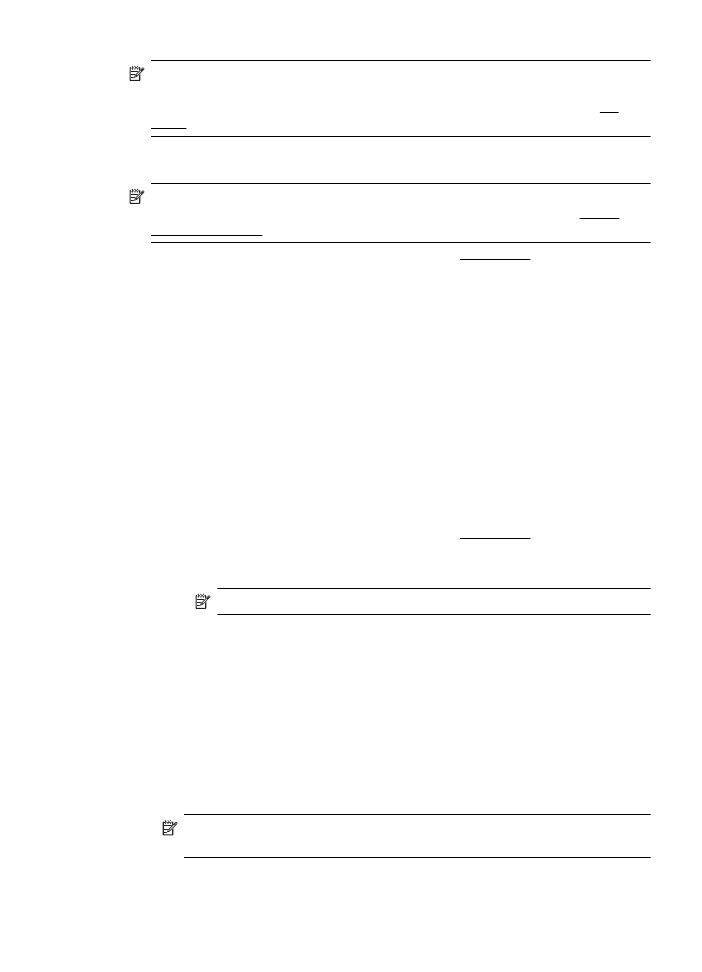
Print brochures (Windows)
NOTE: To set print settings for all print jobs, make the changes in the HP software
provided with the printer. For more information on the HP software, see Printer
management tools.
1.
Load paper in the tray. For more information, see Load media.
2.
On the File menu in your software application, click Print.
3.
Make sure the printer you want to use is selected.
4.
To change settings, click the button that opens the Printer Properties dialog box.
Depending on your software application, this button might be called Properties,
Options, Printer Setup, Printer, or Preferences.
5.
Click the Layout tab, and change the paper orientation if necessary.
6.
Click the Paper/Quality tab, select the appropriate paper type for brochure from
the Media drop-down list, and then change the paper source, paper size, and
quality settings if necessary.
7.
To print in black and white, click the Advanced button, and then change the Print
in Grayscale option.
8.
Click OK, and then click Print or OK to begin printing.