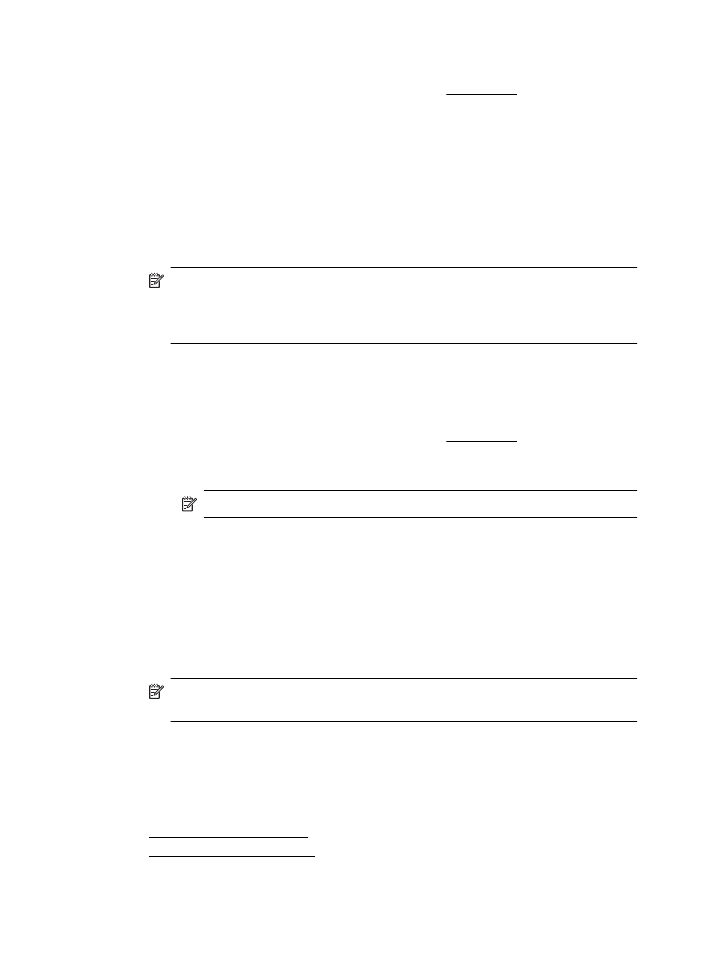
Print documents (Windows)
1.
Load paper in the tray. For more information, see Load media.
2.
On the File menu in your software application, click Print.
3.
Make sure the printer you want to use is selected.
4.
To change settings, click the button that opens the Printer Properties dialog box.
Depending on your software application, this button might be called Properties,
Options, Printer Setup, Printer, or Preferences.
5.
Change the paper orientation on the Layout tab, and paper source, media type,
paper size, and quality settings on the Paper/Quality tab. To print in black and
white, click the Advanced button, and then change the Print in Grayscale
option.
NOTE: If you want to print a black and white document using black ink only,
click the Advanced button. From the Print in Grayscale drop-down menu
select Black Ink Only, then click the OK button. If you see Black and White
as an option on the Paper/Quality tab or the Layout tab, select it.
6.
Click OK.
7.
Click Print or OK to begin printing.