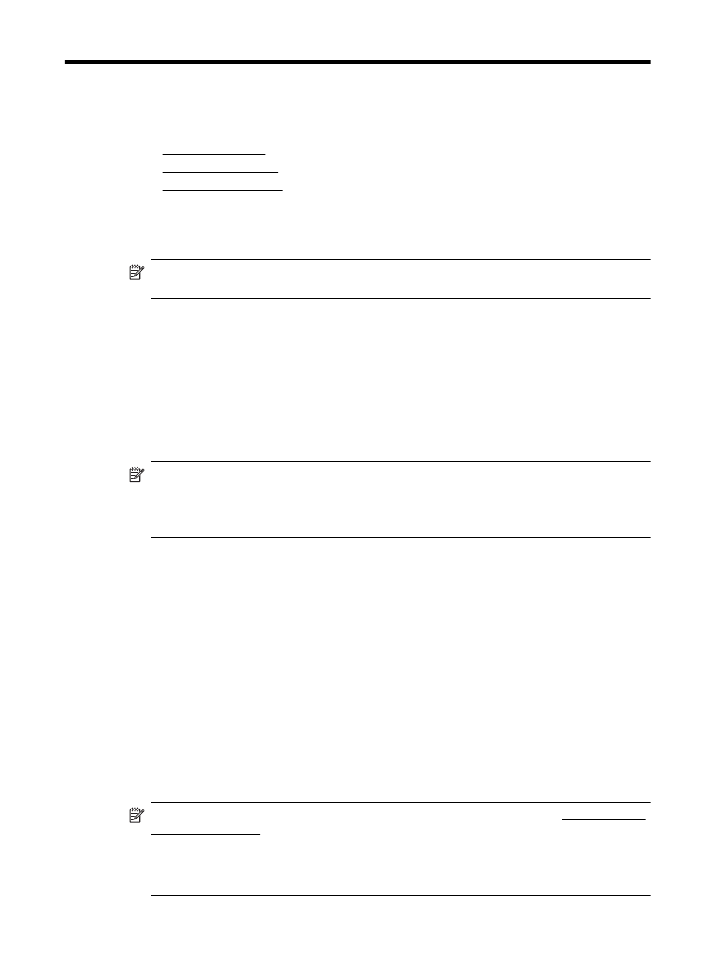
HP Utility (Mac OS X)
HP Utility contains tools to configure print settings, calibrate the printer, order supplies online, and
find website support information.
NOTE: The features available in HP Utility vary depending on the selected printer.
Ink level warnings and indicators provide estimates for planning purposes only. When you
receive a low on ink message, consider having a replacement cartridge available to avoid
possible printing delays. You do not need to replace cartridges until prompted to do so.
Open HP Utility
To open HP Utility
Click System Preferences in the Dock, click Print & Fax or Print & Scan in the Hardware
section, click Open Print Queue, and then do the following for your version of Mac OS X:
•
Mac OS X v10.5: Click Utility on the toolbar.
•
Mac OS X v10.6: Click Printer Setup on the toolbar, click the Utility tab, and then click
Open Printer Utility.
– Or –
Double-click the HP Utility icon. This icon is located in the Hewlett-Packard folder in the
Applications folder at the top level of the hard disk.