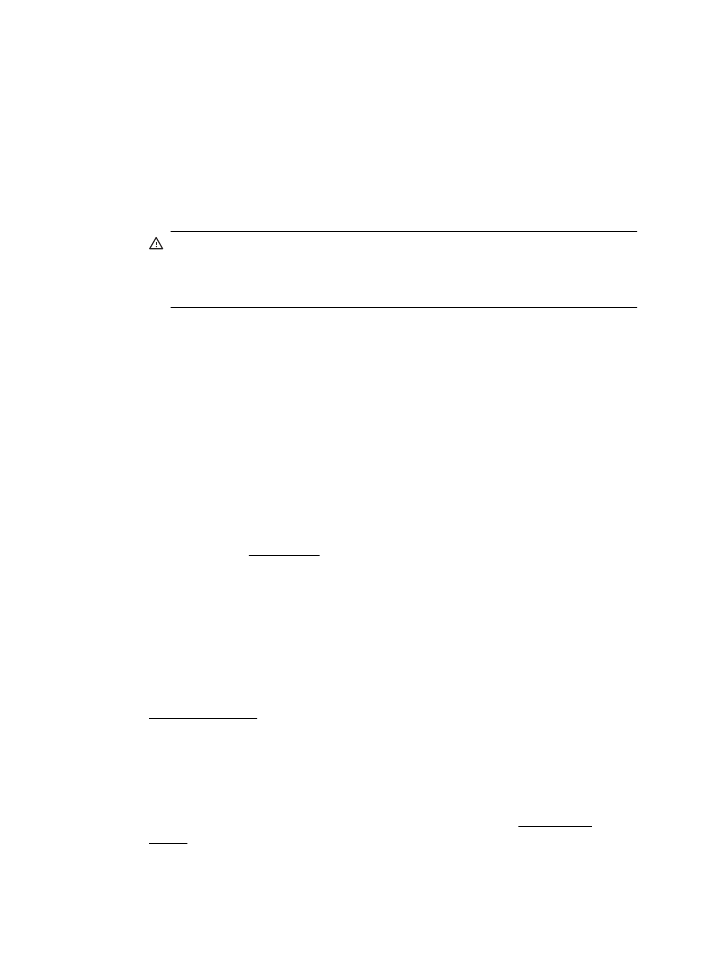
Avoid paper jams
To help avoid paper jams, follow these guidelines.
•
Remove printed papers from the output tray frequently.
•
Make sure that you are printing with media that is not wrinkled, folded, or
damaged.
•
Prevent curled or wrinkled paper by storing all unused paper flat in a resealable
bag.
•
Do not use paper that is too thick or too thin for the printer.
•
Make sure that the trays are loaded correctly and are not too full. For more
information, see Load media.
•
Ensure that paper loaded in the input tray lays flat and the edges are not bent or
torn.
•
Do not combine different paper types and paper sizes in the input tray; the entire
stack of paper in the input tray must be the same size and type.
•
Adjust the paper-width guide in the input tray to fit snugly against all paper. Make
sure the paper-width guide does not bend the paper in the input tray.
•
Do not force paper too far forward in the input tray.
•
Use paper types that are recommended for the printer. For more information, see
Select print media.
•
If the printer is about to run out of paper, allow the printer to run out of paper first
and then add paper. Do not try to add paper while the printer is trying to pickup a
sheet.
•
If you are printing on both sides of a page, do not print highly saturated images
on light weight paper.
•
Make sure that the printer is clean. For more information, see Maintain the
printer.
Chapter 5
80
Solve a problem