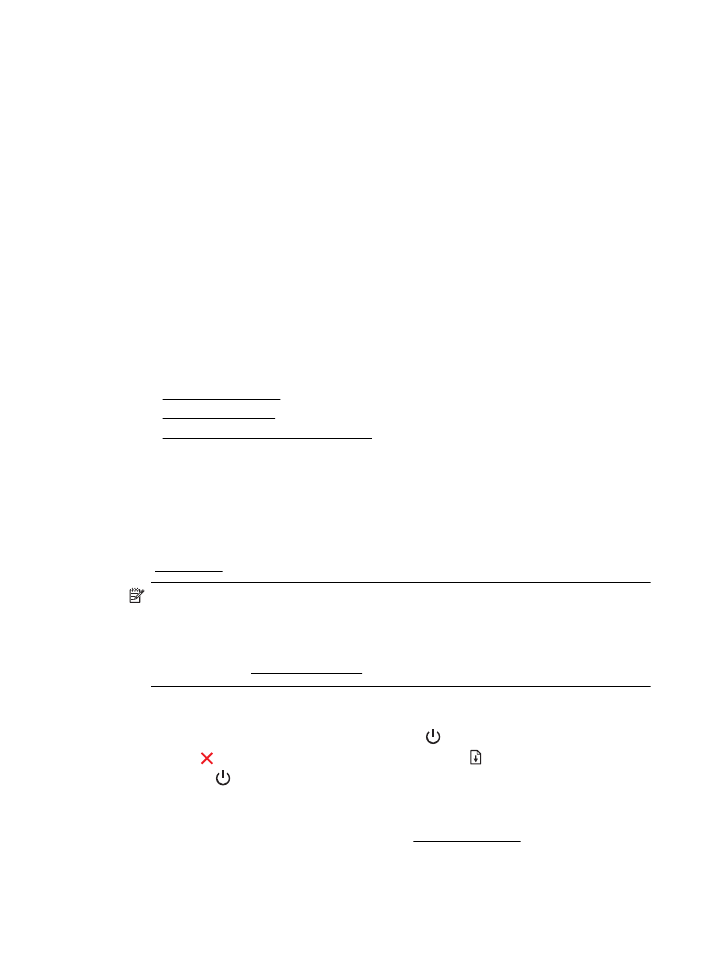
Clean the printhead
If your printed output is streaked or has any incorrect or missing colors, the printhead
might need to be cleaned.
If print quality still seems poor after cleaning, try aligning the printer. If print quality
problems persist after cleaning and aligning, contact HP support. For more information,
see HP support.
NOTE: Cleaning uses ink, so clean the printheads only when necessary. The
cleaning process takes a few minutes. Some noise might be generated in the
process.
Not turning the printer off correctly can cause print quality problems. For more
information, see Turn the printer off.
To clean the printhead from the printer control panel
1.
On the printer control panel, press and hold (Power) button.
2.
Press (Cancel) button two times, and then press (Resume) button once.
3.
Release (Power) button.
To clean the printhead from Toolbox (Windows)
1.
Open Toolbox. For more information, see Open the Toolbox.
2.
From the Device Services tab, click the icon to the left of Clean Printheads.
3.
Follow the onscreen instructions.
Printhead maintenance
75
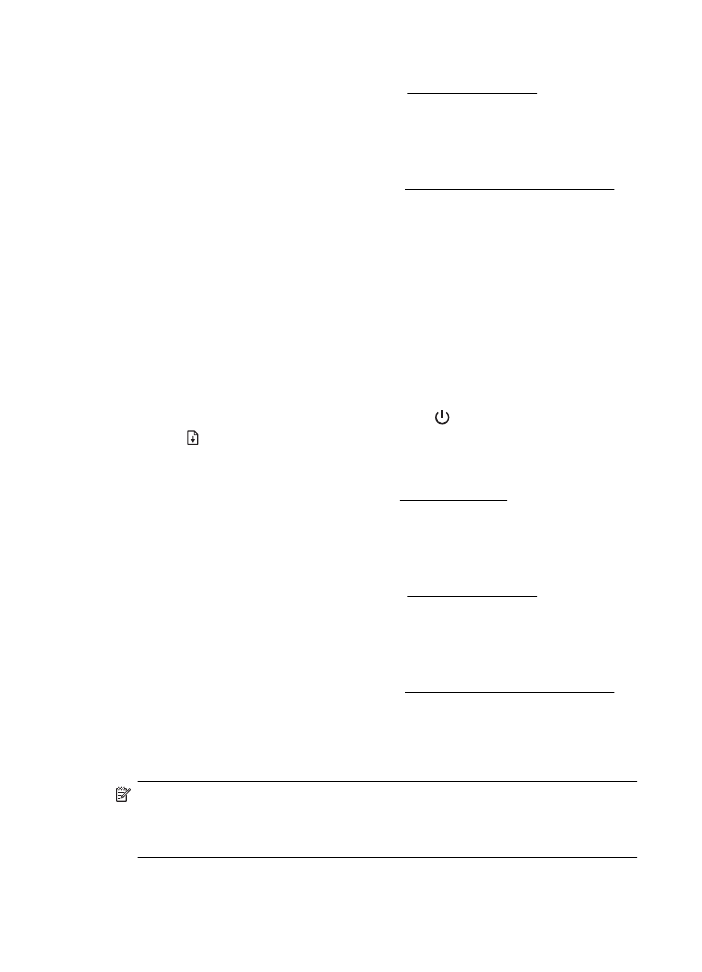
To clean the printhead from HP Utility (Mac OS X)
1.
Open HP Utility. For more information, see HP Utility (Mac OS X).
2.
In the Information And Support section, click Clean Printheads.
3.
Click Clean, and then follow the onscreen instructions.
To clean the printhead from the embedded web server (EWS)
1.
Open the EWS. For more information, see To open the embedded web server.
2.
Click the Tools tab, and then click Print Quality Toolbox in the Utilities section.
3.
Click Clean Printhead and follow the onscreen instructions.