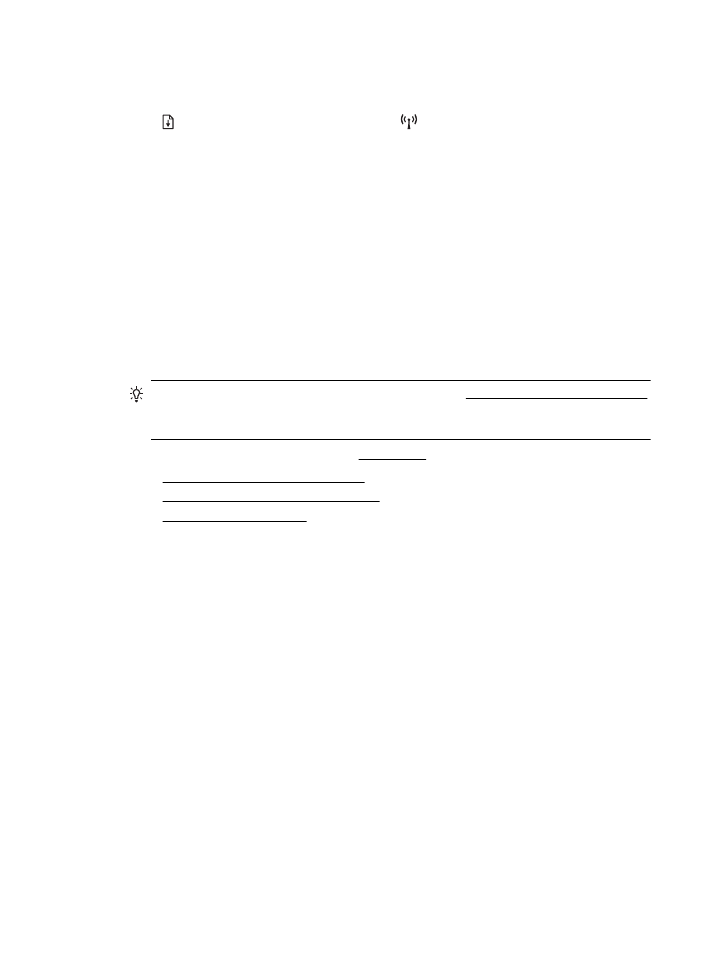
Hardware installation suggestions
Check the printer
•
Make sure that all packing tape and material have been removed from outside
and inside the printer.
•
Make sure that the printer is loaded with paper.
•
Make sure that no lights are on or blinking except the Ready light, which should
be on. If the Attention light is blinking, check for messages on the printer control
panel.
Check the hardware connections
•
Make sure that any cords and cables that you are using are in good working
order.
•
Make sure that the power cord is connected securely to both the printer and to
a working power outlet.
Troubleshoot installation issues
69
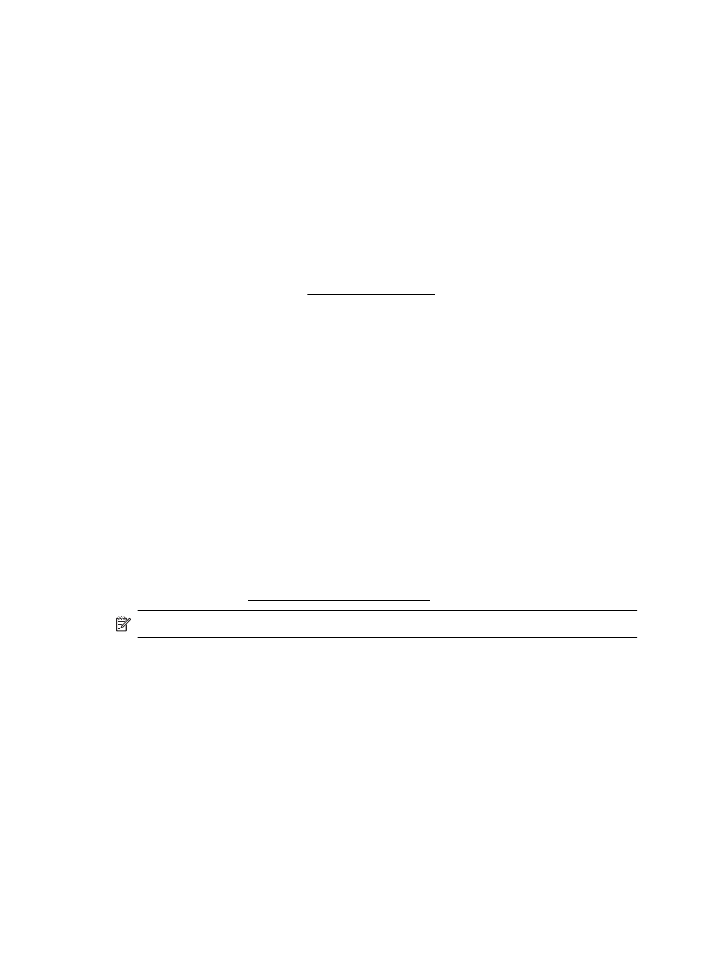
Check the printheads and ink cartridges
•
Make sure that all of the printheads and ink cartridges are firmly installed in their
correct, color-coded slot. Press down firmly on each one to ensure proper
contact. The printer cannot work if they are not all installed.
•
Make sure that the printhead latch is closed correctly.
•
If the display shows a printhead error message, clean the contacts on the
printheads.