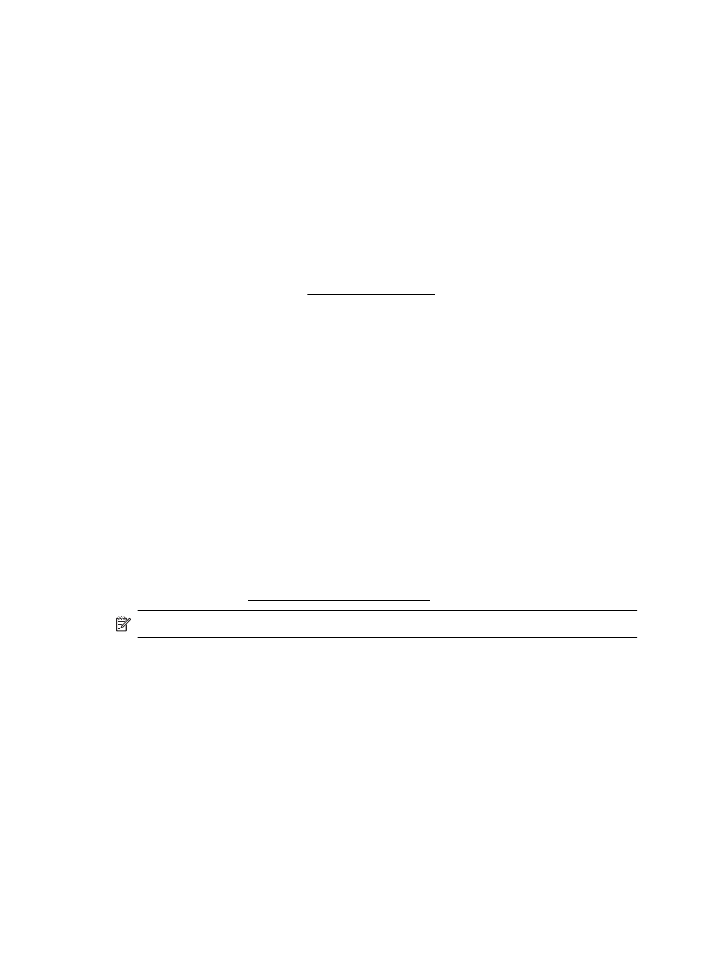
Solve network problems
General network troubleshooting
•
If you are unable to install the HP software, verify that:
You can access HP Home Network Diagnostic Utility on the HP website for help
in setting up a network.
◦
All cable connections to the computer and the printer are secure.
◦
The network is operational and the network hub is turned on.
◦
All applications, including virus protection programs, spyware protection
programs, and firewalls, are closed or disabled for computers running
Windows.
Chapter 5
70
Solve a problem
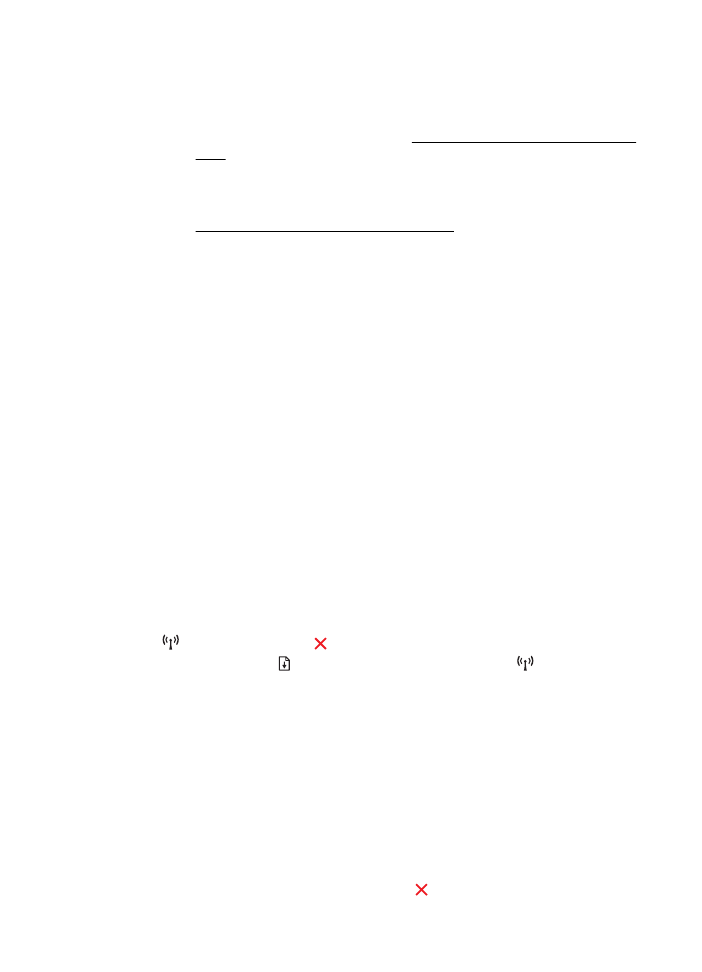
◦
Make sure the printer is installed on the same subnet as the computers that
use the printer.
◦
If the installation program cannot discover the printer, print the network
configuration page and enter the IP address manually in the installation
program. For more information, see Understand the network configuration
page.
•
If you are using a computer running Windows, make sure that the network ports
created in the printer driver match the printer IP address:
◦
Print the printer’s network configuration page. For more information, see
Understand the network configuration page.
◦
Click Start, and then click Printers or Printers and Faxes or Devices and
Printers.
- Or -
Click Start, click Control Panel, and then double-click Printers.
◦
Right-click the printer icon, click Printer Properties, and then click the
Ports tab.
◦
Select the TCP/IP port for the printer, and then click Configure Port.
◦
Compare the IP address listed in the dialog box and make sure it matches
the IP address listed on the network configuration page. If the IP addresses
are different, change the IP address in the dialog box to match the address
on the network configuration page.
◦
Click OK twice to save the settings and close the dialog boxes.
Problems connecting to an Ethernet network
•
If the Network light on the printer control panel does not turn on, make sure that
all of the “General network troubleshooting” conditions are met.
•
Though it is not recommended that you assign the printer with a static IP address,
you might resolve some installation problems (such as a conflict with a personal
firewall) by doing so.
To reset the printer's network settings
1.
To reset the administrator password and network settings, press and hold
(Wireless) button and (Cancel) button for three seconds.
2.
Press and hold the (Resume) button, and then press the
(Wireless) button
to print the network configuration page and verify that the network settings have
been reset.