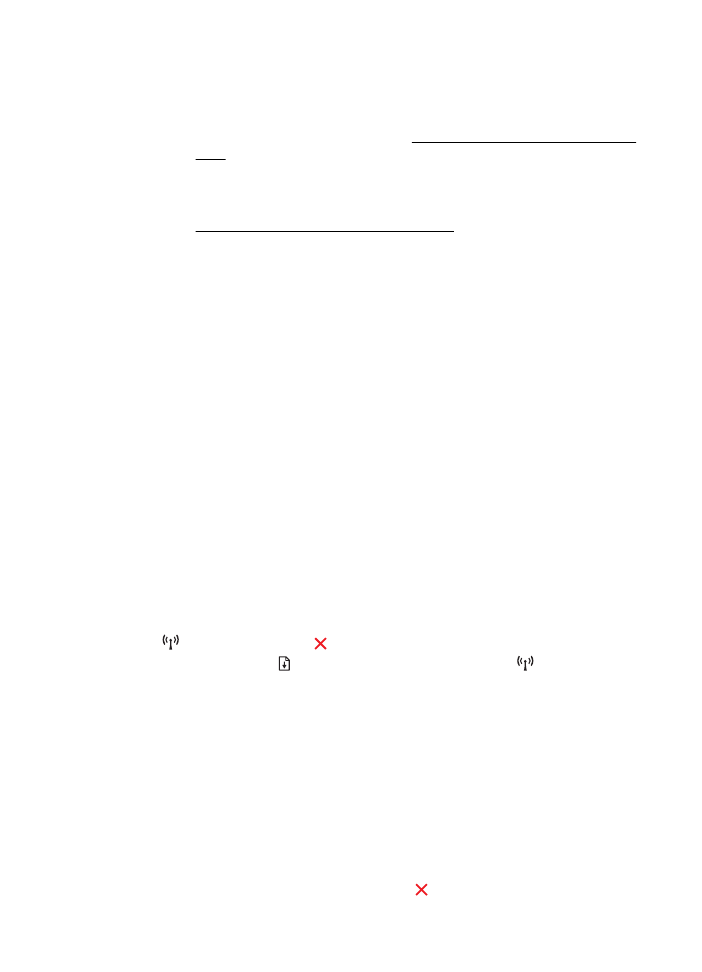
Understand the printer status report
Use the printer status report to view current printer information and ink cartridge status.
Also use the printer status report to help you troubleshoot problems with the printer.
The printer status report also contains a log of recent events.
If you need to call HP, it is often useful to print the printer status report before calling.
To print the printer status report
On the printer control panel, press and hold the (Cancel) button for three seconds.
Understand the printer status report
71
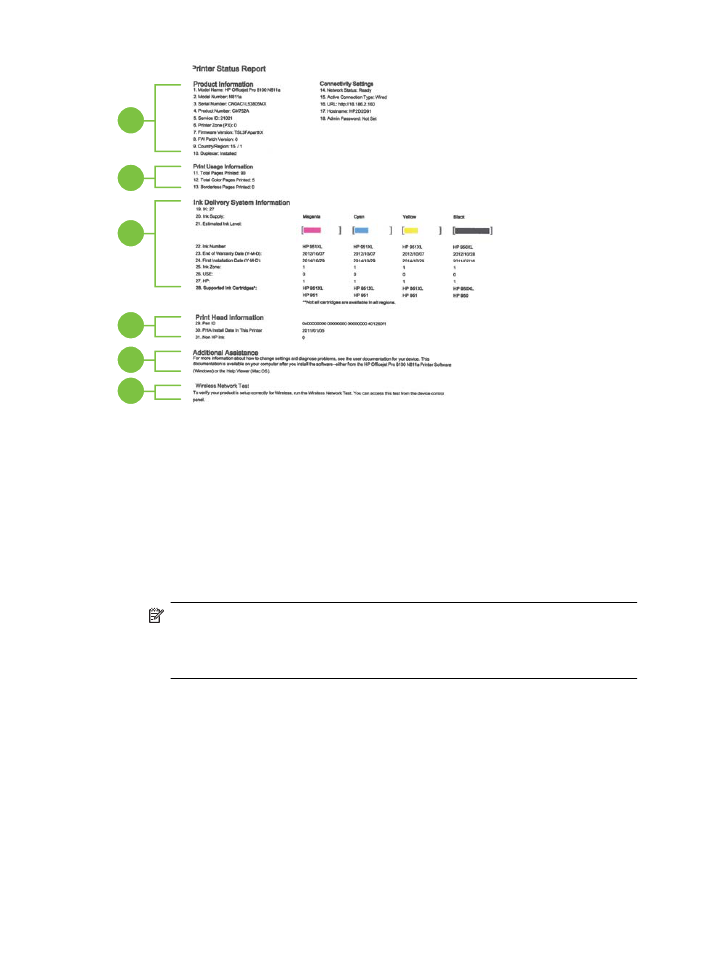
1
2
3
4
5
6
1.
Printer Information: Shows printer information (such as the printer name, model
number, serial number, and firmware version number), the accessories that are
installed (such as the automatic two-sided printing accessory or duplexer), and
the connectivity settings.
2.
Print Usage Information: Provides the total number of pages printed, as well as
the number of borderless pages printed.
3.
Ink Delivery System Information: Shows the estimated ink levels (represented
in graphical form as gauges) and the part numbers and warranty expiration dates
of the ink cartridges.
NOTE: Ink level warnings and indicators provide estimates for planning
purposes only. When you receive a low on ink message, consider having
a replacement cartridge available to avoid possible printing delays. You do
not need to replace cartridges until prompted to do so.
4.
Print Head Information: Shows the pen ID number and first-installation date of
the printhead.
5.
Additional Assistance: Provides information about available methods for finding
more information about the printer.
6.
Wireless Network Test: Provides information about testing the wireless network
connection to the printer.
Chapter 5
72
Solve a problem