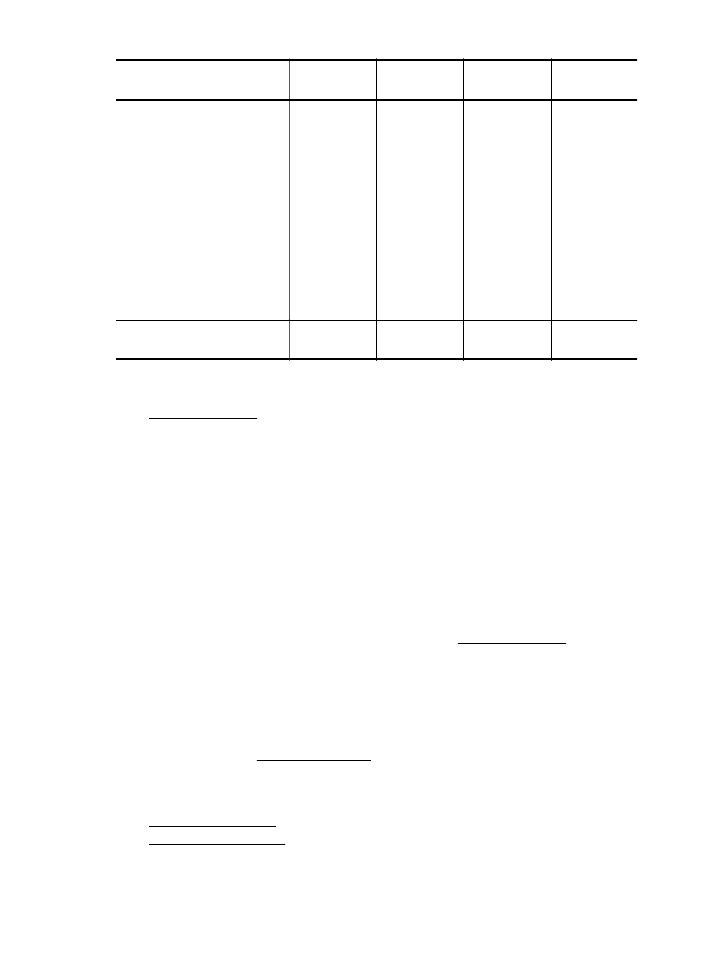
Guidelines for printing on both sides of a page
•
Always use media that conforms to the printer specifications. For more information, see
Media specifications.
•
Specify two-sided printing options in your application or in the printer driver.
•
Do not print on both sides of envelopes, photo paper, glossy media, or paper lighter than 16
lb bond (60 g/m
2
) or heavier than 28 lb bond (105 g/m
2
). Jams might occur with these media
types.
•
Several kinds of media require a specific orientation when you print on both sides of a page.
These include letterhead, preprinted paper, and paper with watermarks and prepunched
holes. When you print from a computer running Windows, the printer prints the first side of
the media first. Load the media with the print side facing down.
•
For auto-duplexing, when printing finishes on one side of the media, the printer holds the
media and pauses while the ink dries. Once the ink dries, the media is pulled back into the
printer and the second side is printed. When printing is complete, the media is dropped onto
the output tray. Do not grab it before printing is complete.
•
You can print on both sides of supported custom-sized media by turning the media over and
feeding it into the printer again. For more information, see Media specifications.